Wireless Equipment
Wireless EquipmentWireless Networking Equipment
At first blush, the wireless network would seem to be the holy grail of setting up a small office or home network. There are no cables to run through walls, attics and crawl spaces. Second, the current (advertised) wireless networking speeds are rated at or near the typical wired network speeds. (The draft 802.11n specification has a theoretical maximum around 600 Mbps. Early wireless solutions were also more expensive, but today's wireless equipment is fairly inexpensive - often coming close to the price of wired equipment. In fact, it's becoming difficult to find a router that does not include wireless capability.
So, why hasn't everyone thrown their cables away and gone wireless? That's really a large topic in its own right, but we'll just touch on a few issues for now. For one thing, the theoretical maximum and the typical maximum have a vast gap. Wireless data is usually encrypted (except in public wireless "hot spots") which adds overhead. The wireless protocol itself is not the most efficient. Also, since every wireless device can "hear" every other wireless device in range, there tends to be more contention for and collisions on the network. That reduces the effective throughput of the network if more than a few wireless devices are present. That said, there's something to be said about working on a laptop on the deck on a sunny spring morning. In the next sections, we look at special considerations for planning a wireless network and the initial configuration of the radio wave medium.
For a wireless LAN, there will need to be some form of a Wireless Access Point (WAP) as part of the network. (See the section, Special Considerations When Planning a Wireless Network.) The most common version is in a combination switch/router/wireless access point. However, standalone WAPs can be used in place of or in addition to one in the router. As part of the planning stage discussed earlier, the decision whether to buy a single, combination router, switch and WAP device or instead purchase separate router/switch and WAP devices should have been reached. If you're planning a purely wireless LAN, a WAP is all that is needed because it will serve as the "switch" for the network. You will need a wireless Ethernet adapter for every device to be connected wirelessly of course. Most new laptops come with a wireless Ethernet adapter built-in, but few desktops come with wireless. Fortunately, it's as easy to add as any PCI card or USB device. The table below has a few pictures and descriptions of some typical wireless local area network (WLAN) equipment.
| To the right is the Linksys WRT54GL, a combination DSL/cable router/firewall, Wireless Access Point (802.11g - 54 Mbps), and 4-port 10/100 switch. Its front has LEDs for the WAN (Internet) connection, the WLAN (Wireless LAN), and each port of the built-in 4-port 10/100 Ethernet switch (LAN ports). The two wireless Ethernet radio antennas can be seen from the rear. This version of this router is most notable for the fact it is built on a Linux kernel. Several alternate kernels such as DD-WRT and Tomato have been developed for this router that adds features such as the ability to use the router as a wireless bridge (see below) and set Quality of Service (QoS) settings for different types of network traffic. |  Copyright 2010 Linksys Corporation |
| The back of the WRT54GL shows the connection for the WAN (i.e., the Internet connection from your cable/DSL router), a reset button, four 10/100 MDIX ports that make up the switch, and the power jack. This is a pretty typical setup for a combination router/switch/WAP device. | 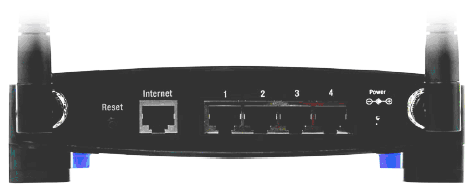 Copyright 2010 Linksys Corporation |
| The WNR834B is one Netgear offering of a combination router, four-port 10/100 switch, and an 802.11n (draft version 2) WAP. The 802.11n specification has yet to be formally ratified, but units such as this one built on the version (1 and) 2 draft specification are available. For the best chance of obtaining compatibility and function with wireless N devices, I recommend sticking with equipment from one manufacturer. That is, if you buy a Netgear 802.11n router, try to buy Netgear 802.11n wireless adapters for any laptops and desktops that need them. | 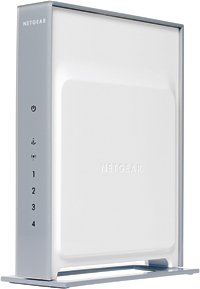 Copyright 2010 Netgear Corporation |
 The back of the WNR834B router looks much like that of Linksys' WRT54GL if not a bit more colorful. However, there is one thing to note the absence of, and that is, any antennas. The new 802.11n compatible routers are using internal antennas. This is both good and bad. Good in the sense that the antenna won't get caught on anything. Bad in the sense that the antenna can't be removed and replaced with a directional antenna (like the "Cantenna") for boosting the signal range.
The back of the WNR834B router looks much like that of Linksys' WRT54GL if not a bit more colorful. However, there is one thing to note the absence of, and that is, any antennas. The new 802.11n compatible routers are using internal antennas. This is both good and bad. Good in the sense that the antenna won't get caught on anything. Bad in the sense that the antenna can't be removed and replaced with a directional antenna (like the "Cantenna") for boosting the signal range.
| The WAP54G is a WAP-only device used to add or extend wireless networking to a LAN. The front of the WAP54G looks much like the front of the WRT54GS, but with fewer lights. Since it has no router or switch capabilities, it has no indicator lights for the WAN or the switch ports. One interesting feature of the WAP54G is that it can be made to operate in "client" mode, which turns it into a wireless bridge (for a lot less money than the specialized WET54G wireless bridge shown below). Not all WAPs have this feature. For a LAN network, a WAP-like this is sufficient. |  Copyright 2010 Linksys Corporation |
| The back of the WAP54G looks very different than the WRT54GS. There is only a jack for the power adapter and a single Ethernet port for attaching the WAP to the wired network. The WAP54G is intended to be an add-on device to an existing wired network. |  Copyright 2010 Linksys Corporation |
The paragraphs above showed some wireless access point (WAP) devices either as a standalone device or in combination with a router/switch. The next several paragraphs show the other side - wireless Ethernet adapters. Note that most laptops now ship with some sort of built-in wireless Ethernet adapter, so you may not need to purchase anything at all for those. On the other hand, almost no desktops ship with wireless capabilities, so a PCI or PCI-e add-in card like those shown below will be necessary.
| The Netgear WN511B is the 802.11n counterpart WNR834B router shown on the previous page. It is backward compliant with 802.11b and 802.11g as well. Even if you have a laptop with a built-in wireless network adapter, it may only be 802.11g compatible. If so, this card can be used in a laptop's PCMCIA/Cardbus slot to add true wireless N speeds. |  Copyright 2010 Netgear Corporation |
| The Linksys WMP54G is a PCI wireless Ethernet adapter for desktop PCs. It installs into a PCI slot just like wired PCI Ethernet adapters. This particular adapter supports a 54Mbps 802.11g transfer rate as well as well as Linksys' proprietary SpeedBooster technology. |  Copyright 2010 Linksys Corporation |
| The Netgear WN311B shown here is the PCI card version of the WN511B shown above. It supports 802.11b, 802.11g, and 802.11n. One thing that is notable about this card is the separate antenna case. This allows the antennas to be mounted away from the signal-killing, metal PC case that most desktop computers have. |  Copyright 2010 Netgear Corporation |
| The WUSB54G is a USB adapter version of Linksys 54Mbps wireless technology (802.11g). Wireless adapters like this one can be used to connect USB-capable devices to the network without the need to insert or install a network card like the previous two examples. It's a solution for those who don't wish install a card like the WMP54G in their desktop PCs and for other devices that have USB ports but no PCI slots. However, make sure that your USB ports are version 2.0, not 1.1. The throughput of these adapters on USB 1.1 ports is disappointing. |  WUSB54G USB Wireless Ethernet adapter Copyright 2010 Linksys Corporation |
| The WUSB54GC is a compact version of a USB wireless Ethernet adapter. These work fairly well with notebooks, but I've found them to be disappointing with desktops. This is probably due to the small antenna size and the fact there is a relatively large metal case right next to them, which may be between the adapter and the wireless access point. |  WUSB54GC Compact USB Wireless Ethernet adapter Copyright 2010 Linksys Corporation |
In addition to the standard wireless access points (WAP) and wireless adapters, there are a number of special purpose wireless devices. Several of these are shown in the next few paragraphs, but this is by no means an exhaustive list.
|
The Linksys WRE54G wireless range extender does what it sounds like. It extends the range of your wireless network by retransmitting the wireless packets it receives. The retransmitted network traffic is sent at full power. If some of your wireless devices are getting a poor or no signal in some areas you would like to use them, a range extender can be placed at a point between the WAP and the receiving wireless device to boost the range of your wireless network into that area. One note, however, is that devices like wireless range extenders and wireless bridges (shown below) work best with (and sometimes only with) other equipment from the same manufacturer.
|
 Copyright 2010 Linksys Corporation |
| The Linksys WET54G shown to the right is a wireless bridge. This device allows the connection of two wired networks over a wireless connection. This device is useful in the situation where there are groups of wired devices in two locations, but running a wire between them would be difficult. One end of the bridged network is the standard WAP or combination router WAP discussed before, and the other end would be a wireless bridge like this WET54G. A bridge like this also useful for connecting devices that have wired networking capability like a TiVo DVR or PlayStation 3, but don't have a wireless adapter available. It can be used with any device that has a standard Ethernet port. Earlier versions of this bridge included a 5-port switch, but this version includes only a single Ethernet port. If there is more than one device on the bridged end, a separate switch can be attached to the bridge. In the wild, however, this box is pretty pricey. It may be cheaper to buy the dedicated WAP like the WAP54G, which can be run in bridge ("client") mode. (It also only has a single Ethernet port.) |  Copyright 2010 Linksys Corporation |
| The Linksys WET610N shown to the right (front and back) is an 802.11n version of a wireless bridge. This bridge has the advantage of using the faster wireless N networking, but the disadvantage of only offering internal antennas. In general, the range of wireless N devices is superior to wireless G (802.11g) ones. However, it's sometimes necessary to employ a unidirectional antenna of some sort to extend the range. (See the discussion in the Linksys WRE54G description above.) That's not possible with this model unless the user opens and modifies the unit (thus voiding the warranty). |  Copyright 2010 Linksys Corporation |
| Another device for wirelessly connecting game consoles like the PlayStation 2 and the Xbox 360 is the Linksys WGA600N. This is a specialized version of a wireless bridge of the WET610N above. If you have friends over with their consoles, you will need to plug a separate switch into the WGA600N (or the WET54G) and then plug the consoles into the switch. The advantage of this box over the WET54G is that it runs at 802.11n speeds if your router/WAP is also running at that speed. |  Copyright 2010 Linksys Corporation |
Here are a few hints for choosing your wireless networking equipment. If the location you've chosen for the router also happens to be reasonably close to the area you wish to serve wirelessly (where "reasonably close" is in the area of a 40 foot radius from the router in all directions [including up and down]), a combination switch/router/WAP device should work well. This is what most people will probably choose. On the other hand, if the wireless devices are going to be far from the router/switch (assuming you have a router/switch), you may want to invest in a separate router/switch and WAP. In this scenario, the router/switch is placed in a location near to your ISP's equipment (e.g., cable or DSL modem). Then a cable can be run from there to the WAP in another part of the house as necessary. If you can't cover the area you wish with a single WAP (or a combination router/switch/WAP), consider purchasing a second WAP or Wireless Range Extender. If you already have a router/switch for a pre-existing wired network and you are just adding a wireless LAN, a new, separate WAP makes sense if it lets you get the WAP closer to the area to be served wirelessly. Otherwise, you may want to purchase a new combination router/switch/WAP to replace your existing wired router/switch.
I recommend buying all the wireless equipment from one manufacturer. I've had reasonable luck mixing equipment from different manufacturers, but I still prefer to be homogeneous when it comes to wireless networks. Even though 802.11b, g, and n wireless networks are standards, they haven't been in existence nearly as long as wired networks and not all the kinks have been worked out. This is especially true with 802.11n equipment. The standard for 802.11n has been finalized but is still somewhat new. Some manufacturers' equipment just won't play nicely with other manufacturers' equipment. Additionally, if you plan on using a manufacturer's "enhanced," "turbo" or "boosted" mode to go beyond the rated wireless spec, you must purchase the equipment from the same manufacturer. Those speed enhancements are proprietary to the manufacturer. In addition, some manufacturers' shut off their proprietary speed enhancements if any equipment without the speed enhancement capability is detected in the range of the WLAN. This is because the manufacturer wants their equipment to be compatible with the standard wireless speeds, and may not be able to support both the standard speeds and the proprietary-enhanced speeds simultaneously.