Introduction
IntroductionDo I need a home network?

If you're reading this guide, you've probably already decided you need a home network or thanks to getting high-speed Internet access, a network has been thrust upon you by your Internet Service Provider (ISP). Others of you may have just heard some buzz about having a home network and want to know what the benefits are. That's what this section is about. Even if you've already decided to install a home network, you might want to skim this section for more ideas on how to use your home network (especially, the section on File Backup).
Two or More Computers Sharing an Internet Connection

Based on my experience, the reason that most people want to set up a home network is to share a high-speed connection to the Internet and/or to protect them from the Internet. Perhaps you've just gotten a new cable or DSL broadband connection and one of your computer-savvy friends told you that you should get a firewall to protect your computer(s). Most ISPs will provide their own firewall and router, but some provide a single, unprotected connection. In that case, figuring out how to share that connection safely is up to you. A single thing connected to the Internet was fine when you only had a computer. Then someone bought an Xbox .. a TiVo DVR .. an iPod Touch .. a laptop .. an iPad .. and now, a single device using the Internet connection exclusively just won't do. All of these are legitimate reasons for installing a home network. In the next few paragraphs, I'll briefly mention some of the other advantages of having a home network.
Sharing Resources
In addition to sharing a broadband connection, a home network makes it possible to share devices like a printer or scanner and to share files between two or more computers within the home. You don't even need to have an Internet connection to do this.
Share a Printer (Scanner, Fax)
If you own two or more PCs, but only one printer, you may have noticed that the machine with the printer attached becomes important to everyone in your house. The same is true for the machine with the scanner attached (which is often the same machine since combined printer, scanner and copier [and fax] devices have become popular). And why is it the kids always need to print off their homework assignment just when you're about to eagle the seventh hole on Unamed Deposed Celebrity Golf? Installing a home network is one answer to this problem. Buying a faster, more expensive laser or inkjet printer (or printer/scanner/copier/fax combo) with built-in networking starts to make sense if two or three computers are going to share it. At the very least, the printer can be shared over the network so that all computers in the house can use it.

Now, I'm going to make an odd suggestion for an admitted computer geek. If the only reason you want to set up a home network is to share your lone inkjet printer, maybe you don't need a home network. With inkjet printer prices as cheap as they are today, the costs of what you will need for a home network are probably about equal to just buying a second printer. When you do the math, the costs may even favor just buying another printer. If the two computers are physically close together (on the order of 20 ft or so) you might want to consider a printer sharing switch. Both USB and parallel printer switches can be purchased for around $25. (You made need to add another cable as well.) On the other hand, if you have other reasons in addition to sharing a printer or you own a more expensive laser printer or a laser printer and an inkjet printer and a scanner, etc. you'd like to share, the investment in a home network makes more sense. Besides, it is rather cool, geek-wise.
Share Files
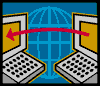
If sharing resources was the initial goal, it was often to share a printer. However, sharing files is an even better reason to have a home network. As this moment, I'm typing this on a laptop, but the file I'm saving this in is on my desktop. I'm using a wireless connection (more about that later) so that I can be somewhere other than my home office all of the time. I don't want to shuttle the files back and forth on a floppy, so the network makes this easy. That's just one example of how sharing files can be useful.
File Sharing Server
File sharing is more or less what I was just talking about in the last paragraph. You have files on one or more of the computers in your home that you'd like to be available to the others. They might be recipes, music files, or pictures from your last vacation. For example, I have used my laptop, to show pictures that I keep on my desktop computer. With a reasonably fast home network, that can be as fast as or faster (given the relatively slow speeds of a laptop's hard drive) than having a second copy on the laptop.
File Backup
There is another advantage of having a home network that many people don't make use of, but should. The fact is almost nobody makes backups of their personal files as often as they should. Let's face it - it's a pain. It's tedious to copy files to DVD-RWs/CD-RWs (or DVD-Rs/CD-Rs) even if all your personal files fit onto one. You also have to remember to do it (although there are programs that will help remind you). However, once you have a home network and you can share files and folders, it becomes trivial to copy all your personal files from one machine to the other. It's also pretty darn fast, so it doesn't seem like a chore.

You don't need to (and really don't want to) copy everything either. Operating systems can be reinstalled or restored from the CDs that came with your system. Applications can be reloaded. (In fact, because of the way the registry works on a Microsoft windows system, if you are recovering from a disk crash, you pretty much have to reinstall all of the OS and applications.) However, the stuff you type with your own hands, the pictures you take with your digital camera, and those saved game files are yours alone. If they are lost and you have no backup, they're history. Programs like Norton Ghost or Novastor can even be automated to do it on a scheduled time. If you're handy with scripting, you can probably do it for nothing with something like xxcopy. At the very least, backing up your data to another machine is easy to do by hand. Please do it. You'll thank me when the hard drive fails on one of your computers if you've backed it up. Once the new hard drive is in, it's going to take only minutes to get back your personal data.
Offsite File Backup
Even if you faithfully make backups of your important files (to DVD-RWs or another computer or an external drive), it may not be enough. If the original files and all the backups are in the same house, a major loss due to theft, fire or flood may end up meaning all the copies are gone. This can be done using an external drive that you store in the desk drawer at work. (Although, it's best to use a pair of drives and rotate them.) Another good use of a home network connected to the Internet is to backup your truly important files using an online backup service. A number of these sites have sprung up in the past few years. You might want to consider signing up for services such as Amazon's S3 Service, Mozy and Carbonite just to name a few. There are many such services available now. Some ISPs include space for you to use on their servers (for a personal web site, for example). You can use that as well generally for no additional cost.
Introduction (continued)
Introduction (continued)Streaming Video

One of my more recent uses for my own home network is streaming video. I used to have a DirectTV DVR in my home theater room and several simpler set-top boxes (STBs) attached to computers with video capture cards and DVR software. This still didn't give me a way to play video I had recorded on the DVR to any of the other equipment. Later, I replaced DirectTV with Verizon's FiOS TV service. They offered a multi-room DVR which could play recorded video over my home network to certain STBs they offered. It was a good idea, but it didn't support HD video, it only worked with certain STBs (from Verizon) and the killer -- the DVR crashed often. It crashed both while recording video and while playing it back. It especially crashed if I was both recording and playing video. When it crashed and rebooted twice during a superbowl, I vowed to replace it or go back to DirectTV.
A little research revealed the answer. I replaced the Verizon (Motorola-built) DVR with a TiVo Series 3 DVR I purchased outright and a dual-channel cable card (rented from Verizon). Using the free TiVo Desktop software (which is no longer available - only the $16 Desktop Plus is available), I was able to stream and watch videos from the DVR on any of the PCs in my house over the home network. I gave up the STBs on the PCs in favor of this solution. I was able stream any of the recordings on the TiVo DVR. My only gripe is it took forever for the TiVo to completely transfer a file from the DVR to the PC. I can start watching the stream almost immediately, however. The TiVo has been upgraded recently to stream Netflix movies as well. I was never interested in the whole DVD-in-the-mail thing, but once Netflix has more of their selection available for streaming (the list is pretty limited at this time), I may have to cave.
There are many other ways to stream video to your PC or TiVo from the Internet. Most people already know about YouTube, but an up-and-coming website is Hulu. Hulu has full versions of current (and some past) TV shows that can be streamed directly to your PC. I hope they expand more of their past offerings, but that depends mostly on the networks agreeing to let them do so. In addition to streaming to TiVo DVRs, Netflix also offers the Roku box for streaming Netflix videos. Additionally, Netflix allows streaming of video to Xbox 360 game consoles.
Online Gaming

I've learned to stop denying my inner child - which is bad, because the toys have gotten so much more expensive. I can't deny that one of my primary uses for having an Internet connection is to play online games, research games, buy games, download updates and patches to games, .... You see my problem. If you have kids, the problem eventually becomes that they want to play online, too. Either with you, against you, or in a totally different game (because you are so lame they started regularly trouncing you when they turned 11). As more households hand down computers that weren't too shabby to begin with or as junior/juniorette gets his/her hot new gaming PC, the "necessity" of having a home network to allow multiple computers to play games becomes clear. If he/she is has friends over for a nice LAN party, you'll have already have a home network that they can all just plug into and start playing. This makes your kid look cool and scores you serious parent-points. (Which, as far as I can tell, aren't redeemable for anything - especially not for getting them to pick up their clothes off of the floor.) Gaming consoles like the Xbox 360 support online gaming over the Internet, too, so this online network is not just for computers. You'll find yourself with some sort of perverse pride watching your prodigy (virtually) beat the tar out of little Johnny down the street in a multiplayer game of Halo VII (once you're no longer a challenge).
Want to Host an Internet Game Server? Check First
A lot of newer games allow themselves to be run in "host" or "server" mode. That is, that instance of the game is the master copy that other people with the same game can connect to in order to play a shared, online game over the Internet. This can be done temporarily just for a few hours so that you and a couple friends can play or the game can be set up to run indefinitely and open to anyone else with the game. If you have a spare computer, you may even want to start a copy of the game on it, and use it as an always available "dedicated" server. Some of these dedicated servers are running versions of the game with special modifiers that change certain features of the game. A few of these put together can make the game play totally different from the original and fresh. User-created game maps and visuals are often as good as or better than the ones that came with the game and make servers unique as well. (Low-gravity, quadruple-jump, insta-gib, double-speed Unreal Tournament anyone?)
Some Internet Service Providers, called ISPs for short, have very specific rules about running any sort of server program over their network. This is especially true of cable ISPs. Most of these rules begin with the word "NO." This isn't because they are nasty people - well OK, maybe they are, but this isn't only because of that. It's not even a question of whether or not you are serving things you are legally entitled to share. Your ISP may not want you to run a file server even if all you want to share is family photos with your relatives. It is because they have done some extensive modeling and planning on how the overall bandwidth on their network is going to be allocated and used. They assume that most people will make small requests (e.g., request to browse to a web page) and get back a larger response (e.g., a web page showing pictures of vacation resorts in Italy, that 10-minute youtube video or that 200 MB patch for the game that was just released today). Because of this assumption, cable ISPs tend to "cap" or put a capacity limit on "uploads" - that is, data sent from your computer to the Internet. A typical cap is under one megabit per second (1 Mbps). Typical cable ISP download speeds are 3 - 20 Mbps. It's not unusual for download speeds to be 20 times faster than the upload speed. That's what the cable Internet provider expected, and that's how they have provisioned their network. Servers running on the customer's computers, on the other hand, upset this network traffic pattern as they try to send large amounts of data upstream. ISPs are also concerned that any service you offer will be used to distribute illegal (i.e., copyrighted) files, send spam email, or may be compromised by a virus to do some illegal task (completely unbeknownst to you). Finally, any kind of service has some risk of being compromised by a hacker or allowing a virus onto your machine. Many ISPs see these risks as too great, so they just say "no" and plan their network usage accordingly.
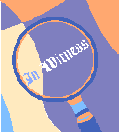
Before you host your first online game, check the Terms of Service and/or Acceptable Use Policy of your ISP. They can vary dramatically. Some are reasonably short and basically say don't do stuff that is illegal or prevents others from using the Internet. They might not even mention using servers. On the other end of the spectrum, the Terms of Service and/or Acceptable Use Policy might span twenty printed pages. Somewhere you might find something phrased like "You agree not to use, or allow Users to use, the XXX Internet Service to run a server of any type in connection with the XXX Broadband Service, or to provide network or host services to others via the XXX Network. Prohibited uses include, without limitation, running servers for PPP, FTP, HTTP, DNS, POP, SMTP, NNTP, Proxy (any variety), DHCP, IRC, TELNET, TFTP, SNMP and multi-user interactive forums, multi-user interactive games, and remapping of ports for the purpose of operating a server on the XXX Network." In case you are wondering, that's pretty much a "No!" to just about everything.
Onward, Once More into the Breech
This section has been a very quick introduction to some of the tasks for which a home network can prove useful. This certainly wasn't a thorough discussion of any of them, but many of these topics will be revisited in more detail later. The focus of this guide is more to helping those who've already made the decision to take the plunge. To that end, we continue on with the next section which covers topics on how to decide what kind of network you want, planning the physical layout of the network, purchasing the (right) equipment, installing it, configuring your network, and troubleshooting network problems.