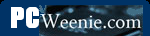Test 4: Checking for a Valid IP Address
Test 4: Checking for a Valid IP Address
At this point, we've verified that we have a viable network adapter, the adapters drivers are loaded such that it can talk to itself using a localhost ping, and that the link light on the router shows that the cable is connected and a link established. Now we need to see if we have or can get a valid IP address. We can do this by using ipconfig in a command window to see what our IP address is. An ideal result is to see something like the following screen.
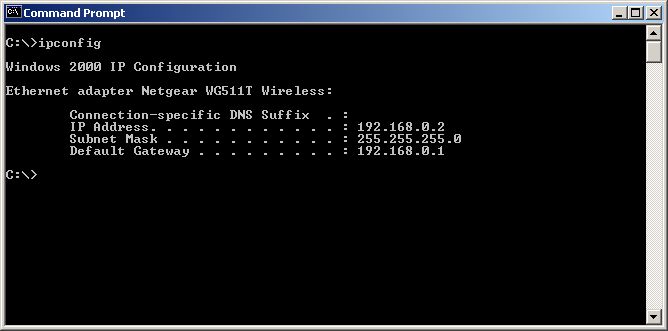
This shows that was have an IP address of 192.168.0.2. If we are using the DHCP protocol to get our IP addresses from a DHCP server (most likely built-in to our router), this means that we have connected to the server and retrieved an address. (See Using DHCP IP Address Assignment for Automatic Configuration for details on how to set your Ethernet adapter to use a DHCP server.) If we are using static IP addressing, we should see the static IP address we assigned to this machine. (See Fixed/Static IP (Manual IP) Assignment for details on using static IP addresses.)
When using DHCP assigned IP addresses, a couple of anomalous situations can occur. If you execute an ipconfig command and get back an IP address of 0.0.0.0 as shown in the top half of the screen below, most likely your machine has lost its "lease" on the DHCP address it had and then failed to get another. I most often see this when I have reset or reconfigured the router. As shown in the bottom half, performing an ipconfig /renew will generally cause the machine to get a new DHCP IP address.
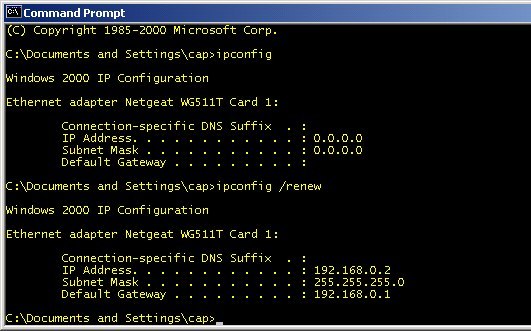
The second anomalous result and the one I see more often is a when the machine failed to get a response from the DHCP server within a given amount of time. The IP address assigned to the adapter is not valid for the LAN and seems almost whimsical.
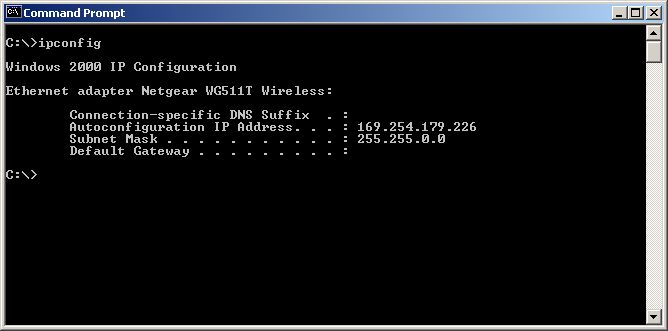
If you are just setting up your home network for the first time (or installing a new router/firewall), you may want to make sure that the DHCP is on. (See Changing the DHCP Server's IP Assignment Range for details on how to check.) Most routers will have it turned on by default, so assuming you did not explicitly turn it off, the most likely suspects are the cable and Ethernet adapter - in that order. Try a different cable. Retry Test 1: Making Sure the Ethernet Adapter is Recognized and Problem 1: There isn't any entry named "Network adapters" in the Device Manager or there is no entry in the Network adapters that corresponds to my Ethernet adapter. If you are getting this result with a wireless Ethernet adapter, most likely your wireless medium configuration is not correctly set up. (See Configuring the Radio Medium for a Wireless Access Point and Wireless Ethernet Adapters.)
For an established home network - that is one that has been up and working for a while - when the DHCP request times out and gets a bogus IP address like the one above, the usual suspect is the connection to the router and most likely the cable. If the Ethernet adapter is a wireless adapter, usually the wireless configuration has gotten changed and the system can no longer connect or you were (are) out of range of the WAP when the lease expired.
Occasionally, I've had a router just "go stupid" and stop communicating. This usually requires a power cycle to recover. Since most routers don't seem to come with an on/off switch, this means pulling the plug.
- Printer-friendly version
- Log in to post comments