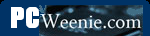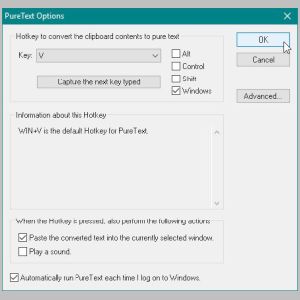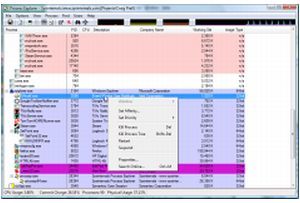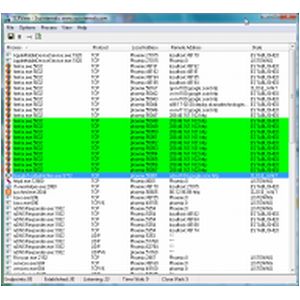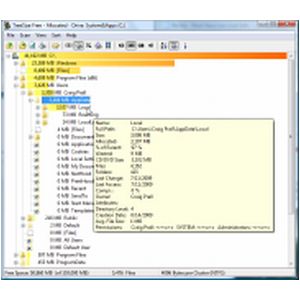Must-Have Free Software (Continued)
The List (Continued)
|
IrfanView - Image Editor IrfanView's author describes it as an image viewer. That it is, but he's being modest. IrfanView can be used to crop, resize, rotate (even lossless JPG rotation), annotate (with standard paint tools), brighten, sharpen, recolor, resample, convert to grayscale, and just about anything else you can imagine you'd ever want to do to a photo or other image. Specifically for photos, it has red-eye reduction. It can use a scanner to get an image and the latest version can grab text from an image using OCR provided by a plug-in. It has the ability to batch rename images in a directory or batch convert them (such as to resize all images at once). It has a thumbnail tool that can be used to quickly create thumbnails, contact sheets and even a set of HTML to allow the contact sheet to reference the full-size photos. If that weren't enough, it has one of the best screen capture capabilities of any program I've used. Suffice it to say that if you see an image on this site, IrfanView has probably processed it in some way. Be sure to download the main program and the plug-ins. They are separate downloads.
|
|
| PureText PureText is a very small, simple System Tray application that serves a very singular and useful purpose. When the hotkey is used, it pastes whatever is currently in the screen buffer as plain text. This is wonderfully useful when grabbing text from a highly formatted source like a web page or Word document. If you've ever grabbed text from a web site to stuff into an email and got all the undesired HTML formatting with it, this is the app for you. PureText doesn't have a screen to really capture; it works by pressing Windows-V rather than Ctrl-V when pasting. | |
| Process Explorer This is another recommendation that's borderline "nerd-only." That said, it is useful to almost any user at some time. If you've ever found yourself in the situation where something is using all of your memory or all of your CPU, but didn't know what or why, Process Explorer can help. It can also answer that question about what processes are holding onto which files/folders that's preventing you from deleting them or ejecting that USB flash disk. It takes a while to get a feel for what it's telling you, but once you have the basics, it can help a lot with figuring out what your system is up to. | |
|
TCP View - Network Connection Tool This recommendation is another possible "nerd-only" one. It's called TCP View and hails from the same source as Process Explorer (namely Mark Russinovich who now works for Microsoft). Even if you don't particularly need to do a lot of network monitoring and testing, this little tool is great for investigating why your network may be running slow. This tools ties network connections to the tasks on your system that are using them. It's good for discovering connections you may not have been aware of and you can see the relative amount of activity on those connections. |
|
| TreeSize Free - Disk Space Tool TreeSize Free from Jam Software is a tool to show where all the space on your hard disks (and disk partitions) has gone. Jam may say this best on their web site when they say, "Every hard disk is too small if you just wait long enough." They are right. You can easily drill down into folders and ferret out where all the disk hogs are. You may not be able to do anything about some of them, but it's amazing how many times one can make a copy of the same file and not notice or have backups of files that haven't been needed for years. It often just turns up some surprises. |
- Printer-friendly version
- Log in to post comments